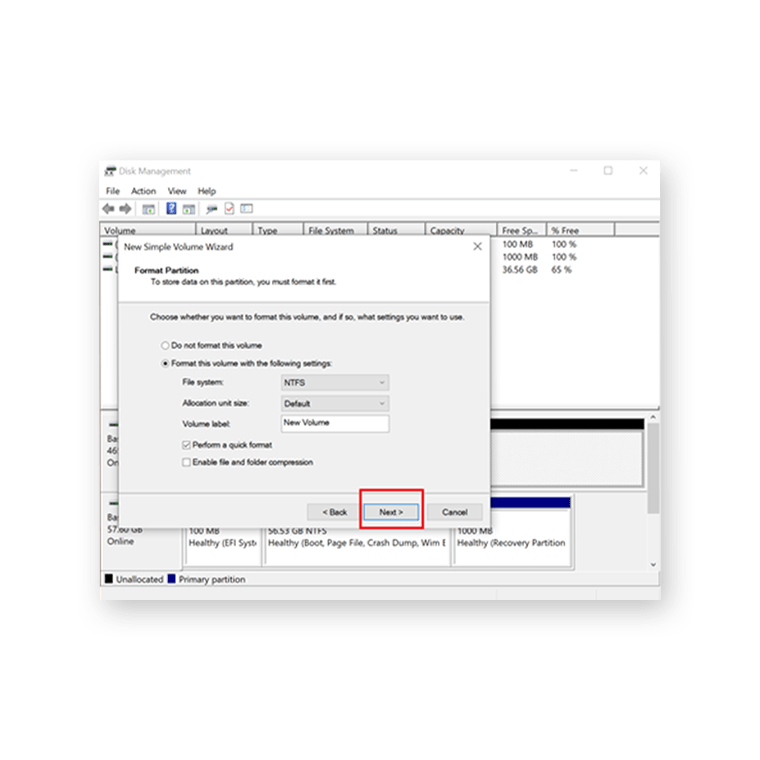2.If the SSD is properly installed then the disk initialization option below will be displayed. Select “OK”.

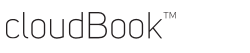
Expanding internal storage
Note: 15" laptop (N15550) doesn't support this feature
1. Installing the SATA M.2 SSD


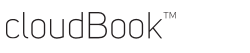
Expanding internal storage
Note: 15" laptop doesn't support this feature
1. Installing the SATA M.2 SSD
2. Formatting the SATA M.2 SSD

2. Formatting the SATA M.2 SSD
After installing the SSD, it needs to be formatted so that the Windows OS can detect it. Please follow the steps below to format the SSD.
1.Search for "disk management" in the search field of your taskbar and select "Create and format hard disk partitions".
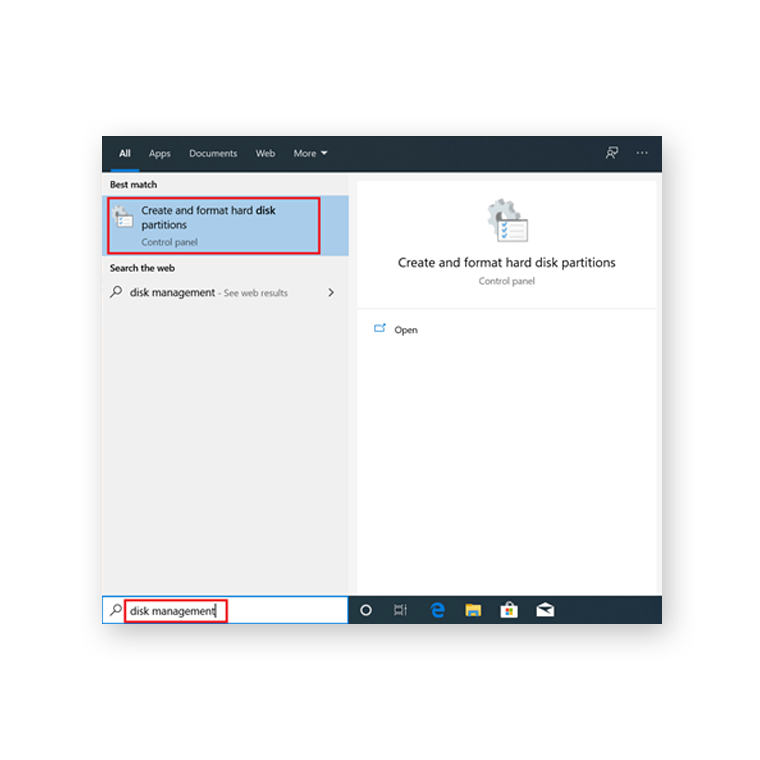
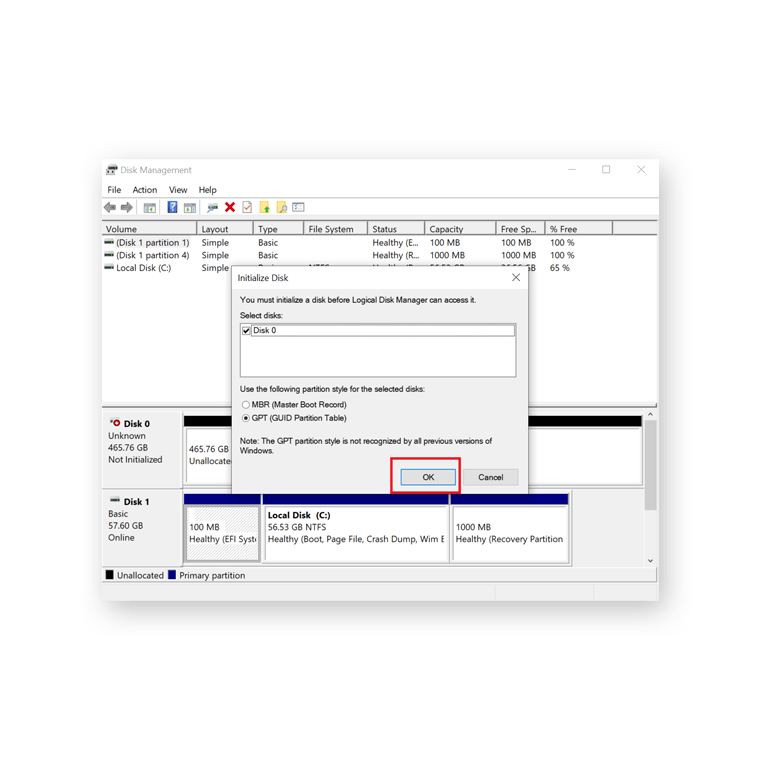
2.If the SSD is properly installed then the disk initialization option below will be displayed. Select “OK”.
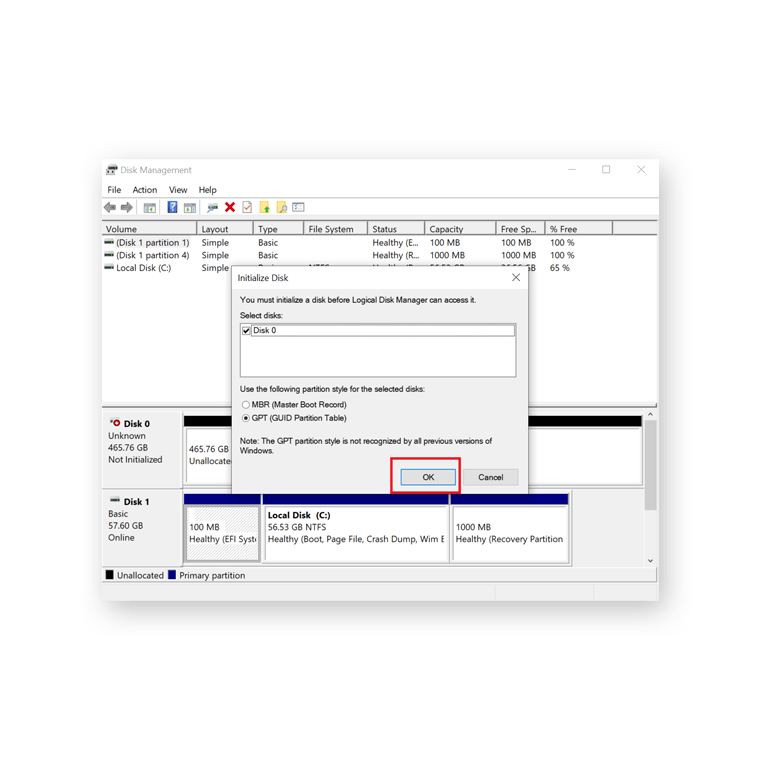
3.Right click anywhere inside the box highlighted in red below and select “New Simple Volume…”
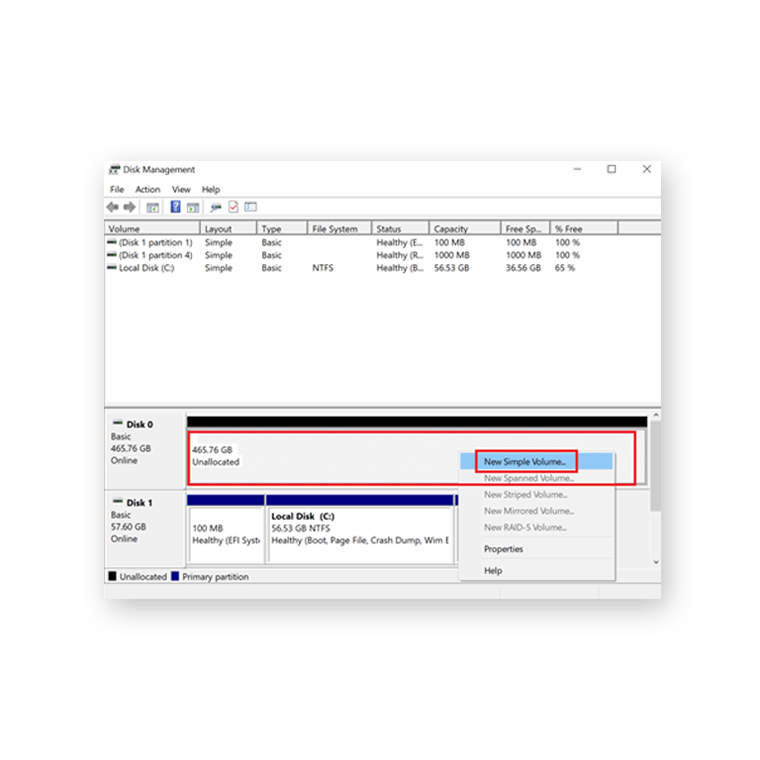
3.Right click anywhere inside the box highlighted in red below and select “New Simple Volume…”
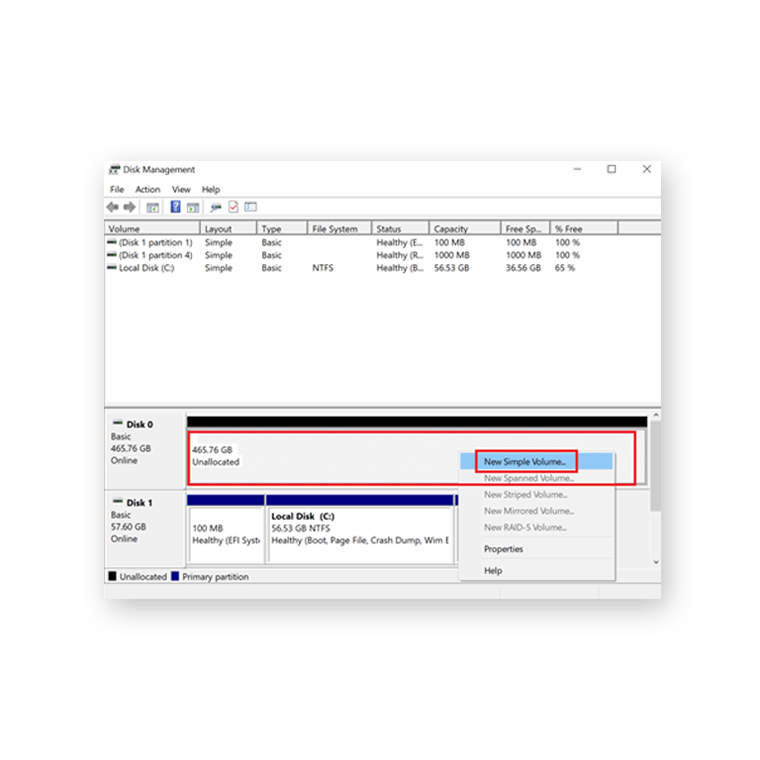
4.Select Next and assign a drive letter for that storage.
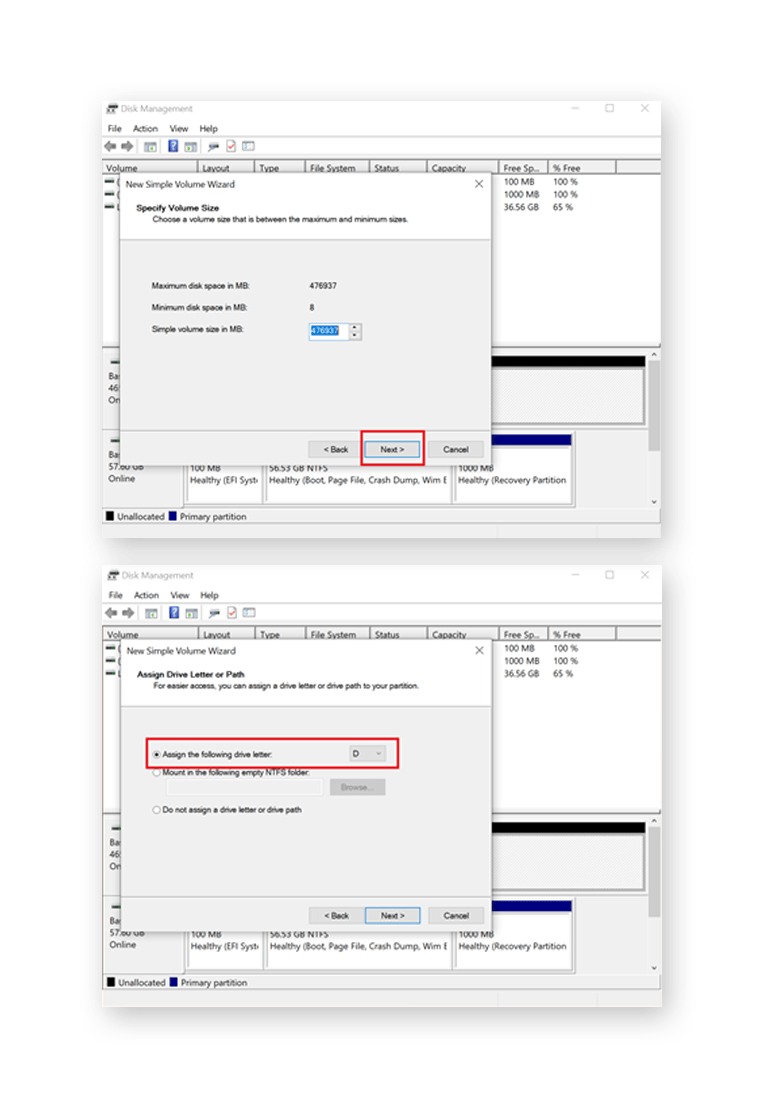
4.Select Next and assign a drive letter for that storage.
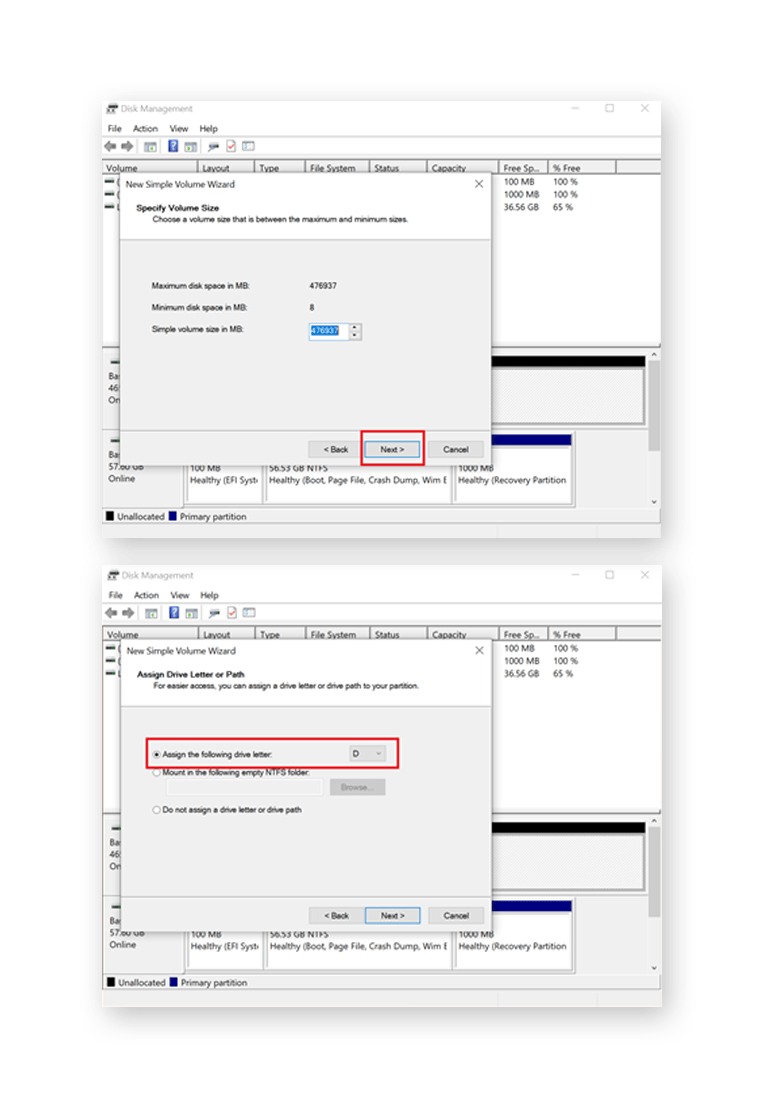
5.Select “Next” to perform a quick format and your SSD should be ready for use.
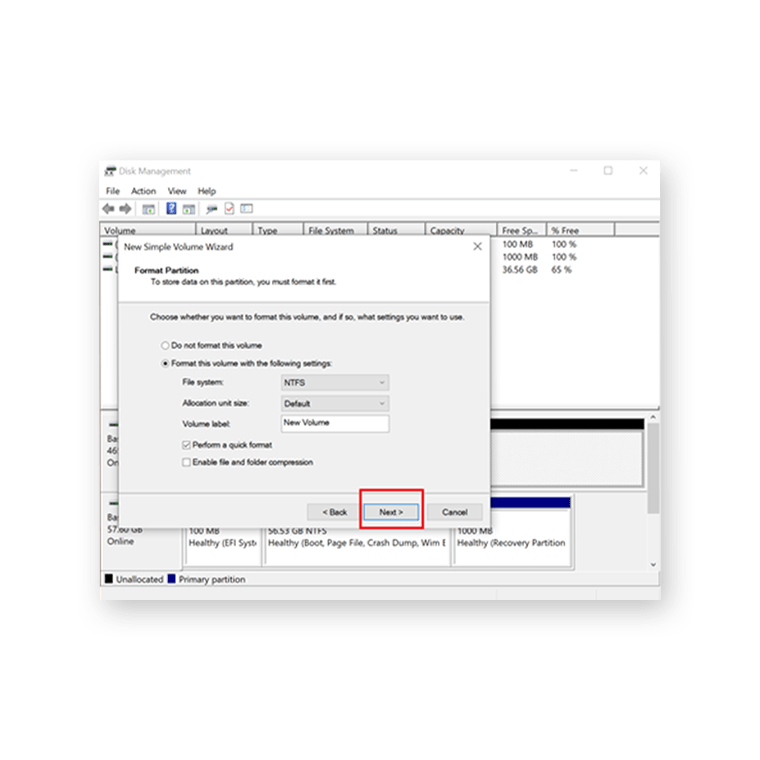
5.Select “Next” to perform a quick format and your SSD should be ready for use.